1-to-1 Learning Handbook
Holt Public Schools - Our 1:1 Journey
The COVID pandemic pushed us all into a new way of doing things in our day-to-day lives. Through remote learning, the teachers at Holt Public Schools leveraged technology to effectively and safely teach students. Our teachers will continue to use technology, but in a more blended approach in order to meet the needs of all of our learners. Integration of Chromebooks into every classroom offers exciting opportunities in teaching and learning, student engagement, innovative assignments, and assessments. Students are offered new opportunities for learning and collaborating, and experience higher levels of success in school when teachers weave educational technology into their lessons using best practice strategies. It is essential that our students have access to the resources and tools they need to create, problem solve and learn in today’s world.
Holt Public Schools’ classrooms continue to receive technology infrastructure upgrades to support blended learning. Teachers leverage mobile devices such as Chromebooks, and student personal devices to increase student communication, collaboration, critical thinking, and creativity. Holt Public Schools will continue to review the effectiveness of the Chromebook as an instructional tool and will continuously investigate new learning devices to ensure we have the “just right” instrument in the hands of our students each year. By doing this, we are ensuring that we are using technology as a way to support personalized learning goals and prepare students and adults for the demands of 21st century society.
Chromebooks in Classrooms
All students and parents/guardians will need to agree to the District’s Acceptable Use Policy, which applies to Internet and District device usage. This is a part of the Student Annual Update done in PowerSchool each fall.
Devices will be assigned by classroom teachers. Usually the Chromebooks will be housed in their classrooms and not taken home. It
Withdrawing students who were issued a Chromebook
Students who transfer or withdraw from Holt Public Schools
Chromebook Collection June 2023
For Grades 9, 10, 11 & any students who withdraw from HPS
Students who were issued a Chromebook when they entered the high school must turn in their Chromebook and power cord to their school’s office on their last day of attendance. Failure to turn in the Chromebook will result in the student being charged any remaining Chromebook fees.
Special Accommodations
Holt Public Schools is committed to providing all students the tools needed to access the curriculum. HPS is committed to ensuring IEP, 504, and EL accommodations are provided, including the use of appropriate technology.
Chromebook Support
Please contact your student’s building for Chromebook support. You may also visit the District’s Technology Support page for troubleshooting support and further contact information.
Taking Care of Your Chromebook
Students are responsible for the general care of the Chromebook issued to them at school. If a Chromebook is physically damaged or experiencing a mechanical problem, students in grades K-6 should take it to their school office and students in grades 7-12 should take it to their school’s library for assistance. Please visit our Technology Support Page for troubleshooting tips and video tutorials.
General Precautions
- Chromebooks should never be left unattended except when locked in a secure area.
- No food or drink should be next to Chromebooks.
- Cords, cables, and removable storage devices must be inserted carefully into Chromebooks.
- Chromebooks should not be used or stored near pets.
- Never expose a device to long-term extremes in temperature or direct sunlight. An automobile is not a good place to store/leave a device.
- Chromebooks should not be used with the power cord plugged in when the cord may be a tripping hazard.
- Heavy objects should never be placed on top of Chromebooks.
- The device comes with ports for charging and other accessories. Care must be exercised when plugging and unplugging accessories. Student-issued device accessories are the responsibility of the student and families.
- Do not lend the device to another person. Each device is assigned to an individual student and the responsibility for the care of the device solely rests with that student and his/her parent/guardian.
- When the device is at the student’s residence, it is intended for that student’s use as a learning tool.
Carrying Chromebooks
- Chromebooks should be handled carefully.
- Students should hold the Chromebooks (cover closed) with two hands if they need to carry a Chromebook anywhere inside or outside of the classroom during instructional time.
- Never lift Chromebooks by the screen.
- Never carry Chromebooks with the screen open.
- Never throw or slide a device.
Opening and Closing the Chromebook
- Open the Chromebook only when it is resting on a flat surface such as a table or desk.
- To open the Chromebook, use one hand to hold the keyboard against the table. Use the other hand to open the screen by grasping the screen’s
- edge (in the middle) and gently moving the screen to the open position.
- The hinges can be fragile. Do not use extreme force as it could cause the screen to break.
- Before closing the screen, make sure there is nothing on the keyboard to prevent the full closure of the device. Obstacles on the keyboard could cause broken screens or damaged hinges.
- Close the screen only when the Chromebook is resting on a flat surface such as a table or desk.
- Close the Chromebook using two hands–one at either corner of the screen.
- Close the screen gently.
Screen Care
- The Chromebook screen can be damaged if subjected to heavy objects, rough treatment, some cleaning solvents, and other liquids. The screens are particularly sensitive to damage from excessive pressure.
- Do not put pressure on the top of a Chromebook when it is closed.
- Do not store a Chromebook with the screen open.
- Make sure there is nothing on the keyboard before closing the lid (e.g., pens, pencils, or papers).
- Only clean the screen with a soft, dry microfiber cloth or anti-static cloth.
Storing Your Chromebook
- To prevent damage, nothing should be placed on top of the Chromebook.
- Chromebooks should never be stored in a vehicle.
- Students are encouraged to take their Chromebooks home every day after school, regardless of whether or not they are needed.
Powering Your Chromebook
- It is the student’s responsibility to bring his/her device to school fully charged.
- Power cords are to be used at home and should be stored in a location where animals and furniture cannot cause damage.
- When charging, be sure to place the Chromebook in an area that will prevent people from tripping from the power cord. This could injure the person and/or damage the Chromebook.
- Determine a consistent place to charge your Chromebook at home.
- Do not leave a Chromebook plugged in for more than 24 hours as this will degrade the battery’s lifespan.
Charging Your Chromebook
- Chromebook battery life can last 8-9 hours. We strongly recommend charging your Chromebook overnight so the charger can be left at home.
- Charging stations will be available at the building level. Students should check with their teacher for charging station locations.
Logging In
- Students will log into their Chromebooks using their school-issued email account.
- Students should never share their account passwords with others.
Asset Tags/Serial Number/Barcodes
- All Chromebooks are labeled with a District asset tag and barcode.
- The asset tag and barcode should not be modified, tampered with or removed.
- The asset tag will be documented in PowerSchool when the Chromebook is checked out to the student.
Troubleshooting
- If you are getting disconnected or are experiencing freezing, choppy and/or lagging load times
- Reboot your Chromebook regularly and shut down completely when not in use.
- Turn off extensions that you don't use by typing chrome://extensions in the address bar. Slide the blue button to the left to turn off an extension.
- Try clearing the cache on the Chromebook.
- Move closer to your Internet router when using the Chromebook.
- Purchase a USB 3.0 to Ethernet Network Adapter (approx. $15) along with a Cat 6 Ethernet Cable (approx. $8) and plug the Chromebook directly into your Internet router (search for these on Amazon or other retail websites/stores).
Chromebook won’t charge - perform a hard reset
- Hold the refresh and power buttons down for 10 seconds, then release.

- Press and hold the power button down until the device boots.
- Audio issues - Adjust the speaker and/or microphone levels
- Other issues - visit the District’s technology support page
- Still having trouble, check with your student's school office or library for further support.
Repairing Your Chromebook
- All Chromebooks in need of repair must be reported to the school office (grades K-6) or to the library (grades 7-12) so that a support ticket can be submitted and a loaner device, when appropriate, can be issued as soon as possible.
- Loss or theft of the Chromebook and/or power cable and charger is the student’s responsibility and may result in the student being charged. .
- Chromebook damage not deemed as a manufacturer defect will be the financial responsibility of the student.
- Hardware replacement expense estimates for intentional damage or loss:
- Replacement of lost/not returned Chromebook $150
- Damage to a new Chromebook (two years old or less) $100
- Damage to an old Chromebook (three years old or more) $50
- Power/charger cord: $20
- Holt Public Schools Chromebooks should never be taken to an outside computer service for any type of repairs or maintenance as this could invalidate the warranty. Students in grades K-6 should take their broken device to their school office. Students in grades 7-12 should take their broken device to their school library.
Insurance (optional)
- It is highly recommended that families purchase an insurance agreement through Holt Public Schools. This insurance will cover accidental damage to the device. This insurance program does not cover loss of the device and/or its accessories or damages caused by intentional misuse and abuse. Lost power chargers and cables are not covered under this plan.
- The annual insurance premium for accidental damage is $20.00 per device. Parents/guardians who choose not to purchase the optional insurance will be responsible for the full cost of all repairs due to intentional or unintentional damage and/or the full replacement cost of a device that has been damaged beyond repair. If you have a financial hardship and are unable to purchase this insurance, please speak with your building principal.
-
Payment deadline: August 31 of each school year. Insurance cannot be purchased after this date.
Chromebook Fees
Chromebooks are issued to individual students who are responsible for taking proper care of their devices. In the cases of accidental damage and if a student’s family did not purchase insurance, the student will be charged for repairs.
| Item (Condition) | Charge |
|---|---|
| Chromebook Replacement (Lost, stolen, or not returned) | $150 |
| Chromebook (Damage to device that is two years old or less) | $100 |
| Chromebook (Damage to device that is older than two years) | $50 |
| Power Adapter/Cord (Missing or damaged) | $20 |
Digital Citizenship and Appropriate Use of the Chromebook
District owned Chromebooks are to be used for educational purposes and students are to adhere to the Holt Public Schools Acceptable Use Policy and all of its corresponding administrative procedures at all times. The student is responsible at all times for the care and appropriate use of the assigned device. If the student violates that District Technology Acceptable Use Policy, Agreements, Regulations or the Rules and Guidelines as explained in the device Handbook for Students and Parents, his/her privilege to take the device home may be restricted or removed and he/she may be subject to disciplinary action.
Google Data Privacy
Holt Public Schools uses Google Workspace for Education resources to support teaching and learning. The tools used include Classroom, Meet, Drive, Docs, Forms, Spreadsheets, Calendar, Slides, and others. Google does not retain ownership of any educational student or teacher data under its Google Workspace for Education intellectual property terms and conditions (see section 8).
For more information visit Google’s Privacy & Security Center.
Using Your Chromebook Outside of School
Students are encouraged to use their Chromebooks at home and other locations outside of school. A wireless (WiFi) Internet connection will be required for the majority of Chromebook use. Students are bound by the Holt Public Schools Acceptable Use Policy, Administrative Procedures, and all other guidelines and appendices whenever they use their Chromebooks, whether in or out of school.
Operating System and Security
Restoring the Chrome Operating System
If technical difficulties occur, it is at the discretion of a district computer technician to factory reset the Chromebook, especially if repairs are substantial. Factory resetting will restore the Chromebook to its original factory settings; if this happens, any files stored on the hard drive will be erased. For this reason, it is the student's responsibility to utilize Google Drive or removable storage for backup of important files.
Operating System Updates
The Chromebook operating system, ChromeOS, updates itself automatically. Students do not need to manually update their Chromebooks.
Students may not use or install any operating system on their Chromebook other than the current version of ChromeOS that is supported and managed by the District.
Malware Protection
Chromebooks use the principle of “defense in depth” to provide multiple layers of protection against malware, including data encryption and verified boot.
There is no need for additional malware protection.
Usage
Students are bound by the Holt Public Schools Acceptable Use Policy, administrative procedures, board policies, and accessed content is filtered both while in-school and away. Searches deemed destructive or could potentially cause harm are flagged. Building administrators will then be notified so they can alert the parents/guardians of the student with flagged searches.
Content Filter
The District utilizes an Internet content filter that is in compliance with the federally mandated Children’s Internet Protection Act (CIPA).
- All Chromebooks, regardless of physical location (in or out of school), will have all Internet activity protected and monitored by the District.
- If a website is blocked at school, then it will also be blocked when a student is out of school.
- If an educationally valuable website is blocked, students should contact their teachers to request the site be unblocked.
Software
Google Workspace for Education
Chromebooks seamlessly integrate with the Google Workspace for Education's suite of productivity and collaboration tools. This suite includes Google Drive, Docs, Spreadsheets, Presentations, Drawings, Forms, etc.
All student work is stored in the cloud.
Chrome Web Apps and Extensions
Students are allowed to install appropriate educational Chrome web apps and extensions. The Holt Public Schools Acceptable Use Policy applies to all Chrome web apps and extensions individually added by the student.
If a student has questions about whether an application is appropriate for school, he/she may ask a teacher or an administrator in the building.
Chromebook Identification and Monitoring of Chromebooks
The District will maintain a record, housed in PowerSchool, of all students and assigned Chromebooks. The record includes the Chromebook's serial number, HPS asset tag number, student name, and the student ID number.
Anyone using a Holt Public Schools Chromebook, using District equipment and/or the District network systems has no expectation of privacy in such use. The District has the right to, and does, monitor use of these systems.
Expectations for Using Your Chromebook at School
Charging Chromebooks
Students are expected to bring a fully charged Chromebook to school every day and bring their Chromebooks to all classes unless specifically advised not to do so by their teacher.
Power cords will not be lent to students. Those who forget to charge their device at home should bring their power cord to school.
Backgrounds and Themes
Students may set school appropriate backgrounds and themes for their Chromebook.
Students choosing inappropriate media will be required to remove it and may be subject to disciplinary actions.
Content Filtering
All Holt Public Schools Chromebooks will use the same content filter used on all school computers.
Chromebooks used at home or on public wireless will use the same content filter and all Internet use is recorded by Holt Public Schools.
Sound
Sound should be muted at all times unless permission is obtained from a teacher.
Headphones/earbuds may be used at the discretion of the teachers.
Students should have their own personal set of headphones/earbuds for sanitary reasons.
Camera
Chromebooks have a built-in webcam. This camera may be used for instructional purposes directed by classroom teachers (i.e.: distance learning, Google Meets, video response in educational web apps, etc.)
Printing
At this time, students are unable to print from their Chromebooks. The District is working toward a print solution.
Managing and Saving Your Digital Work with a Chromebook
The majority of student work will be stored in Google Drive and can be accessed from any computer with an Internet connection and most mobile Internet devices.
Some files may be stored on the Chromebook’s internal storage.
Some school related work may be saved on other district-provided cloud-based applications (e.g., Microsoft 365) Teachers will advise students on saving work.
Holt Public Schools cannot be responsible for the loss of any student work; Students are encouraged to maintain backups of their important work by saving it on an external drive.
Bring Your Own Device
Students may bring personally owned electronic devices (e.g., laptops, Chromebooks or tablets) to school and may use them for educational purposes at the discretion of the classroom teacher and/or building principal. The District shall not be liable for the loss, damage, misuse and/or theft of any personally owned electronic device brought to school. The rules contained in this Technology Acceptable Use Policy apply to personally owned electronic devices used at school.
Students must log into the RamNet Wi-Fi using their HPS username and password.
Additional Questions
Please reach out if you have any questions or concerns regarding Holt Public Schools and its use of Instructional Technology. Resources are listed below.
- Visit our Technology Support site
- Contact your student's specific school building.